



 |
 |
 |

|
Section Contents
Syntax errors are those which are reported when translating a procedure. (Other errors can occur while you’re running a program.) The OPL translator will return you to the line where the first syntax error is detected.
All programming languages are very particular about the way commands and functions are used, especially in the way program statements are laid out. Below are a number of errors which are easy to make in OPL. The incorrect statements are in bold and the correct versions are on the right.
Omitting the colon between statements on a multi-statement line:
|
Incorrect |
Correct |
|
a$="text" PRINT a$ |
a$="text" :PRINT a$ |
Omitting the space before the colon between statements:
|
Incorrect |
Correct |
|
a$=b$:PRINT a$ |
a$=b$ :PRINT a$ |
Omitting the colon after a called procedure name:
|
Incorrect |
Correct |
|
PROC proc1: GLOBAL a,b,c . proc2 ENDP |
PROC proc1: GLOBAL a,b,c . proc2: ENDP |
Using only 1 colon after a label in GOTO/ONERR/VECTOR (instead of 0 or 2):
|
Incorrect |
Correct |
|
GOTO below: . below:: |
GOTO below . below:: |
The DO...UNTIL, WHILE...ENDWH and IF...ENDIF structures can produce a ‘Structure fault’ error if used incorrectly:
Attempting to nest any combination of these structures more than eight levels deep will produce a ‘Too complex’ error.
Section Contents
OPL may display an error message and stop a running program if certain ‘error’ conditions occur. This may happen because:
Unless you include statements which can handle such errors when they occur, OPL will use its own error handling mechanism. The program will stop and an error message be displayed. The first line gives the names of the procedure in which the error occurred, and the module this procedure is in. The second line is the ‘error message’ - one of the messages listed at the end of this chapter. If appropriate, you will also see a list of variable names or procedure names causing the error.
If you were editing the module with the Program editor and you ran it from there, you would also be taken back to editing the OPL module, with the cursor at the line where the error occurred.
To prevent your program being stopped by OPL when an error occurs, include statements in your program which anticipate possible errors and take appropriate action. The following error handling facilities are available in OPL:
These facilities put you in control and must be used carefully.
You should design the error handling of a program in the same way as the program itself. OPL works best when programs are built up from procedures, and you should design your error handling on the same basis. Each procedure should normally contain its own local error handling:
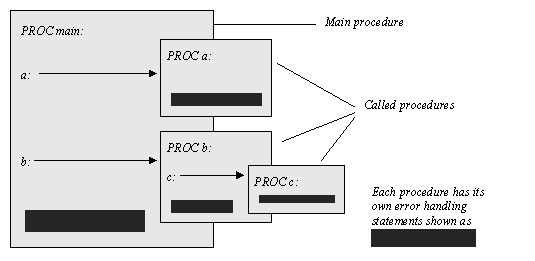
The error handling statements can then be appropriate to the procedure. For example, a procedure which performs a calculation would have one type of error handling, but another procedure which offers a set of choices would have another.

|
TRAP can be used with any of these commands: APPEND, BACK, CANCEL, CLOSE, COPY, CREATE, DELETE, ERASE, EDIT, FIRST, gCLOSE, gCOPY, gFONT, gPATT, gSAVEBIT, gUNLOADFONT, gUSE, INPUT, INSERT, LAST, LCLOSE, LOADM, LOPEN, MKDIR, MODIFY, NEXT, OPEN, OPENR, POSITION, PUT, RAISE (see below), RENAME, RMDIR, UNLOADM, UPDATE and USE. |

|
TRAP can be used with any of these commands: APPEND, BACK, CACHE, CLOSE, COMPRESS, COPY, CREATE, DELETE, ERASE, EDIT, FIRST, gCLOSE, gCOPY, gFONT, gPATT, gSAVEBIT, gUNLOADFONT, gUSE, INPUT, LAST, LCLOSE, LOADM, LOPEN, MKDIR, NEXT, OPEN, OPENR, POSITION, RENAME, RMDIR, UNLOADM, UPDATE and USE. |
The TRAP command immediately precedes any of these commands, separated from it by a space - for example:
TRAP INPUT a%
If an error occurs in the execution of the command, the program does not stop, and the next line of the program executes as if there had been no error. Normally you would use ERR on the line after the TRAP to find out what the error was.
When INPUT is used without TRAP and a text string is entered when a number is required, the display just scrolls up and a ? is shown, prompting for another entry. With TRAP in front of INPUT, you can handle bad entries yourself:
PROC trapinp:
LOCAL profit%
DO
PRINT
PRINT "Enter profit",
TRAP INPUT profit%
UNTIL ERR=0
PRINT "Valid number"
GET
ENDP
This example uses the ERR function, described next.
When an error occurs in a program, check what number the error was, with the ERR function:
e%=ERR
If ERR returns zero, there was no error. The value returned by ERR is the number of the last error which occurred it changes when a new error occurs. TRAP sets ERR to zero if no error occurred. Check the number it returns against the error messages listed at the end of this chapter.
The ERR$ function gives you the message for error number e%:
e$=ERR$(e%)
You can also use ERR and ERR$ together:
e$=ERR$(ERR)
This returns the error message for the most recent error.

|
The ERRX$ function gives you the extended message for the current error: |
The lines below anticipate that error number -101 (‘File already open’) may occur. If it does, an appropriate message is displayed.
TRAP OPEN "main",A,a$
e%=ERR
IF e% REM Checks for an error
IF e%=-101
PRINT "File is already open!"
ELSE
PRINT ERR$(e%)
ENDIF
ENDIF
The inner IF...ENDIF structure displays either the message in quotes if the error was number -101, or the standard error message for any other error.
If in response to a TRAP INPUT or TRAP EDIT statement, the Esc key is pressed while no text is on the input/edit line, the ‘Escape key pressed’ error (number -114) will be raised. (This error will only be raised if the INPUT or EDIT has been trapped. Otherwise, the Esc key still leaves you editing.)
You can use this feature to enable someone to press the Esc key to escape from editing or inputting a value. For example:
PROC trapInp:
LOCAL a%,b%,c%
PRINT "Enter values."
PRINT "Press Esc to exit"
PRINT "a% =", :TRAP INPUT a% :PRINT
IF ERR=-114 :GOTO end :ENDIF
PRINT "b% =", :TRAP INPUT b% :PRINT
IF ERR=-114 :GOTO end :ENDIF
PRINT "a%*b% =",a%*b%
PAUSE -40
RETURN
end::
PRINT :PRINT "OK, finishing..."
PAUSE -40
RETURN
ENDP
ONERR sets up an error handler. This means that, whenever an error occurs in the procedure containing ONERR, the program will jump to a specified label instead of stopping in the normal way. This error handler is active until an ONERR OFF statement.
You specify the label after the word ONERR.
The label itself can then occur anywhere in the same procedure - even above the ONERR statement. After the label should come the statements handling whatever error may have caused the program to jump there. For example, you could just have the statement PRINT ERR$(ERR) to display the message for whatever error occurred.
All statements after the ONERR command, including those in procedures called by the procedure containing the ONERR, are protected by the ONERR, until the ONERR OFF instruction is given.
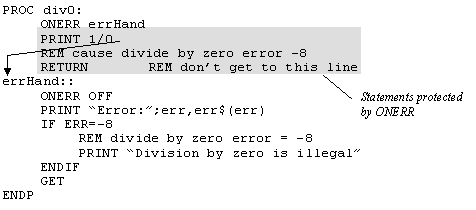
If an error occurs in the lines between ONERR errHand and ONERR OFF, the program jumps to the label errHand:: where a message is displayed.
Always cancel ONERR with ONERR OFF immediately after the label.
You could protect the whole of your program with a single ONERR. However, it’s often easier to manage a set of procedures which each have their own ONERR...ONERR OFF handlers, each covering their own procedure. Secondly, an endless loop may occur if all errors feed back to the same single label.
For example, the diagram below shows how an error handler is left active by mistake. Two completely different errors cause a jump to the same label, and cause an inappropriate explanatory message to be displayed. In this example an endless loop is created because next: is called repeatedly:
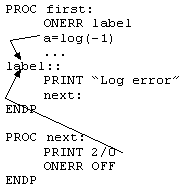
You can have more than one ONERR in a procedure, but only the most recent ONERR is active. Any errors cause a jump to the label for the most recent ONERR.
ONERR OFF disables all ONERRs in the current procedure. If there are ONERRs in other procedures above this procedure (calling procedures) these ONERRs are not disabled.
TRAP has priority over ONERR. In other words, an error from a command used with TRAP will not cause a jump to the error handler specified with ONERR.
The RAISE command generates an error, in the same way that OPL raises errors whenever it meets certain conditions which it recognises as unacceptable (for example, when invalid arguments are passed to a function). Once an error has been raised, either by OPL itself or by the RAISE command, the error-handling mechanism currently in use takes effect - the program will stop and report a message, or if you’ve used ONERR the program will jump to the ONERR label.
There are two reasons for using RAISE:
In this case, you would RAISE one of the standard error numbers. You could handle this yourself with ONERR, or let OPL handle it in the normal way.
In this case, you would RAISE a new error number. With ONERR on, RAISE would go to the ONERR label, where you would have code to interpret your new error numbers. You could then display appropriate messages.
You can use any positive number (from 0 to 127) as a new error code. Do not use any of the numbers in the list that follows.
You may also find RAISE useful for testing your error handling.
PROC main:
REM calling procedure
PRINT myfunc:(0.0) REM will raise error -2
ENDP
PROC myfunc:(x)
LOCAL s
REM returns 1/sqr(x)
s=SQR(x)
IF s=0
RAISE -2
REM ‘Invalid arguments’
REM avoids ‘divide by zero’
ENDIF
RETURN (1/s)
ENDP
This uses RAISE to raise the ‘Invalid arguments’ error not the ‘Divide by zero’ error, since the former is the more appropriate message.

TRAP RAISE err% can be used to clear the TRAP flag and sets ERR value to err%. For example, using err%=0 will clear ERR.
Section Contents
These are the numbers of the errors which OPL can raise, and the message associated with them:
|
Number |
Message |
|
-1 |
General failure |
|
-2 |
Invalid arguments |
|
-3 |
O/S error |
|
-4 |
Service not supported |
|
-5 |
Underflow (number too small) |
|
-6 |
Overflow (number too large) |
|
-7 |
Out of range |
|
-8 |
Divide by zero |
|
-9 |
In use (e.g. serial port being used by another program) |
|
-10 |
No system memory |
|
-11 |
Segment table full |
|
-12 |
Semaphore table full |
|
-13 |
Process table full/Too many processes |
|
-14 |
Resource already open |
|
-15 |
Resource not open |
|
-16 |
Invalid image/device file |
|
-17 |
No receiver |
|
-18 |
Device table full |
|
-19 |
File system not found (e.g. if you unplug cable to PC) |
|
-20 |
Failed to start |
|
-21 |
Font not loaded |
|
-22 |
Too wide (dialogs) |
|
-23 |
Too many items (dialogs) |
|
-24 |
Batteries too low for digital audio |
|
-25 |
Batteries too low to write to Flash |
|
-32 |
File already exists |
|
-33 |
File does not exist |
|
-34 |
Write failed |
|
-35 |
Read failed |
|
-36 |
End of file (when you try to read past end of file) |
|
-37 |
Disk full |
|
-38 |
Invalid name |
|
-39 |
Access denied (e.g. to a protected file on PC) |
|
-40 |
File or device in use |
|
-41 |
Device does not exist |
|
-42 |
Directory does not exist |
|
-43 |
Record too large |
|
-44 |
Read only file |
|
-45 |
Invalid I/O request |
|
-46 |
I/O operation pending |
|
-47 |
Invalid volume (corrupt disk) |
|
-48 |
I/O cancelled |
|
-50 |
Disconnected |
|
-51 |
Connected |
|
-52 |
Too many retries |
|
-53 |
Line failure |
|
-54 |
Inactivity timeout |
|
-55 |
Incorrect parity |
|
-56 |
Serial frame (usually because Baud setting is wrong) |
|
-57 |
Serial overrun (usually because Handshaking is wrong) |
|
-58 |
Cannot connect to remote modem |
|
-59 |
Remote modem busy |
|
-60 |
No answer from remote modem |
|
-61 |
Number is black listed (you may try a number only a certain number of times; wait a while and try again) |
|
-62 |
Not ready |
|
-63 |
Unknown media (corrupt SSD) |
|
-64 |
Root directory full (on any device, the root directory has a maximum amount of memory allocated to it) |
|
-65 |
Write protected |
|
-66 |
File is corrupt (Media is corrupt on Series 3c) |
|
-67 |
User abandoned |
|
-68 |
Erase pack failure |
|
-69 |
Wrong file type |
|
-70 |
Missing " |
|
-71 |
String too long |
|
-72 |
Unexpected name |
|
-73 |
Name too long |
|
-74 |
Logical device must be A-Z (A-D on Series 3) |
|
-75 |
Bad field name |
|
-76 |
Bad number |
|
-77 |
Syntax error |
|
-78 |
Illegal character |
|
-79 |
Function argument error |
|
-80 |
Type mismatch |
|
-81 |
Missing label |
|
-82 |
Duplicate name |
|
-83 |
Declaration error |
|
-84 |
Bad array size |
|
-85 |
Structure fault |
|
-86 |
Missing endp |
|
-87 |
Syntax Error |
|
-88 |
Mismatched ( or ) |
|
-89 |
Bad field list |
|
-90 |
Too complex |
|
-91 |
Missing , |
|
-92 |
Variables too large |
|
-93 |
Bad assignment |
|
-94 |
Bad array index |
|
-95 |
Inconsistent procedure arguments |
|
-96 |
Illegal Opcode (corrupt module translate again) |
|
-97 |
Wrong number of arguments (to a function or parameters to a procedure) |
|
-98 |
Undefined externals (a variable has been encountered which hasn’t been declared) |
|
-99 |
Procedure not found |
|
-100 |
Field not found |
|
-101 |
File already open |
|
-102 |
File not open |
|
-103 |
Record too big (data file contains record too big for OPL) |
|
-104 |
Module already loaded (when trying to LOADM) |
|
-105 |
Maximum modules loaded (when trying to LOADM) |
|
-106 |
Module does not exist (when trying to LOADM) |
|
-107 |
Incompatible translator version (OPL file needs retranslation) |
|
-108 |
Module not loaded (when trying to UNLOADM) |
|
-109 |
Bad file type (data file header wrong or corrupt) |
|
-110 |
Type violation (passing wrong type to parameter) |
|
-111 |
Subscript or dimension error (out of range in array) |
|
-112 |
String too long |
|
-113 |
Device already open (when trying to LOPEN) |
|
-114 |
Escape key pressed |
|
-115 |
Incompatible runtime version |
|
-116 |
ODB file(s) not closed |
|
-117 |
Maximum drawables open (maximum 8 windows and/or bitmaps allowed) |
|
-118 |
Drawable not open |
|
-119 |
Invalid Window (window operation attempted on a bitmap) |
|
-120 |
Screen access denied (when run from Calculator) |

|
-121 |
OPX not found |
|
-122 |
Incompatible OPX version |
|
-123 |
OPX procedure not found |
|
-124 |
STOP used in callback from OPX |
|
-125 |
Incompatible update mode |
|
-126 |
In database transaction or started changing fields |

|
Constants for all error values are supplied in Const.oph. See the ‘Calling Procedures’ chapter for details of how to use this file and Appendix E for a listing of it. |
 |
 |
 |

|