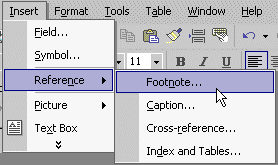Creating screen shots
Method 1
This method uses the functionality built into Windows.
- Arrange the active Window, the window you want to grab an image of, to show the content you need and at the size required.
- Press Alt+Print Scrn - Nothing will appear to happen
- Go to wherever you want the image, a Word document or MS Paint or some other image manipulation application.
- Press Ctrl+V (Paste) and bingo bango there is your screen shot!
- In an image editor you can trim the bits you don't want and save the screen shot as an image.
Click here to download an example
Method 2