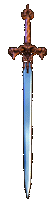 Tip's
Virtual Worlds
Tip's
Virtual Worlds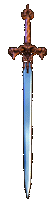
 Your
web browser (for example Netscape or Internet Explorer) uses a LOT
of memory when rendering (drawing) the images while you walk around the
virtual worlds. Unless you have LOADS of memory (128 megabytes of RAM or
more) then it will use something called VIRTUAL MEMORY. Virtual
memory is where your computer uses your hard drive as extra temporary memory,
so that it can do tasks that require a lot of memory. By default, your
machine will use your primary hard drive for virtual memory (this is C:
drive on PC's). So to get the best performance out of your computer for
VRML worlds, and indeed a faster performance in general, try to keep as
much space free on your primary hard drive as possible - preferably at
least 100 megabytes free, but the more the better, and the faster your
computer will run when running programs that require a lot of memory, such
as CosmoPlayer.
Your
web browser (for example Netscape or Internet Explorer) uses a LOT
of memory when rendering (drawing) the images while you walk around the
virtual worlds. Unless you have LOADS of memory (128 megabytes of RAM or
more) then it will use something called VIRTUAL MEMORY. Virtual
memory is where your computer uses your hard drive as extra temporary memory,
so that it can do tasks that require a lot of memory. By default, your
machine will use your primary hard drive for virtual memory (this is C:
drive on PC's). So to get the best performance out of your computer for
VRML worlds, and indeed a faster performance in general, try to keep as
much space free on your primary hard drive as possible - preferably at
least 100 megabytes free, but the more the better, and the faster your
computer will run when running programs that require a lot of memory, such
as CosmoPlayer.
 As mentioned above, your machine uses virtual memory a lot, so besides
keeping a lot of space free on your primary hard drive, you could try restarting
your computer if things seem to be chugging (meaning that the graphics
seem to be jumpy and slow rather than smooth and scrolling). Restarting
your computer causes the virtual memory to be wiped clean again - I have
notices that when using CosmoPlayer, it does NOT wipe away the virtual
memory information it stores on your hard drive when it has finished, so
viewing several VRML worlds in a row will cause a build-up, and lead to
a reduction in performance. As I said, the best way to clear this build-up
is to restart your computer.
As mentioned above, your machine uses virtual memory a lot, so besides
keeping a lot of space free on your primary hard drive, you could try restarting
your computer if things seem to be chugging (meaning that the graphics
seem to be jumpy and slow rather than smooth and scrolling). Restarting
your computer causes the virtual memory to be wiped clean again - I have
notices that when using CosmoPlayer, it does NOT wipe away the virtual
memory information it stores on your hard drive when it has finished, so
viewing several VRML worlds in a row will cause a build-up, and lead to
a reduction in performance. As I said, the best way to clear this build-up
is to restart your computer.
.
.
 Finally,
as you may or may not know, the image made up on your computer screen is
made up of thousands of little dots called pixels. By increasing the number
of pixels in a fixed space, you are increasing the 'resolution'. Increasing
the resolution increases the amount you can see on your screen at once,
and reduces the 'blocky' effect (meaning when, for example, letters seem
to be made up of little squares, they don't look very smooth - they look
'blocky').
Finally,
as you may or may not know, the image made up on your computer screen is
made up of thousands of little dots called pixels. By increasing the number
of pixels in a fixed space, you are increasing the 'resolution'. Increasing
the resolution increases the amount you can see on your screen at once,
and reduces the 'blocky' effect (meaning when, for example, letters seem
to be made up of little squares, they don't look very smooth - they look
'blocky').
HOWEVER, increasing the resolution
ALSO increases the amount of work your computer has to do to deliver an
image to your screen. Contraversly, decreasing the resolution will decrease
the amount of work your computer has to do to deliver an image to your
screen, and so this allows your computer to do other things (like drawing)
a LOT faster and smoother. The average resolution on computers with a 14
inch screen is 800 X 600 (meaning 800 pixels across by 600 pixels down),
although resolutions can be turned as low as 640 X 480, or as high as 1800
X 1600 - the resolution you can set depends on 3 things: (1) The power
of your graphics card - more powerful graphics cards can manage higher
resolutions than cheaper graphics cards, (2) The amount of memory (RAM)
you have, (3) The limitations in the resolutions your monitor can handle
- for example, you should never try to run at a resolution of 1800 X 1600
on a 14 inch screen, if you wanted to run in a resolution that high you
should by a 21 inch screen.
Summary: CosmoPlayer will run a
lot smoother and faster in a lower resolution, so if the graphics seem
a bit jumpy, then try turning your resolution down.
.
.
 If
non of the above 3 techniques help, then, unless there's something I don't
know about listed on the CosmoPlayer site, if you want to increase the
smoothness of your computer, you will have to increase your hardware power.
The 2 critical speed limiting component on your computer are your CPU (Central
Proceesing Unit - the 'brains' of your machine) and your RAM (Random Access
Memory - the memory of your computer). If you have less than 32 Megabytes
of RAM, I STRONGLY suggest you upgrade to at LEAST 32 Megabytes of RAM,
as it is the minimum amount of memory to get any kind of decent performance
out of you computer for modern programs. Alternatively you could get a
faster CPU - the speed of your CPU is measured in Hz, so a Pentium 100
Hz is only half as fast as a Pentium 200 Hz. If you are thinking of upgrading,
then for PC's I would suggest you don't by anything less than a 200 Hz
chip with MMX (MMX is a special set of instructions inside the CPU which
allows it to run certain types of calculations much faster). I personally
would recommend you get an AMD K6 200 Hz - these have MMX and run as fast
as the Intel Pentium II 200 Hz machines, but cost at least 1/3rd less.
Your best bet is to phone a computer shop and ask them about upgrading
- DO NOT let them talk you into buying a TOTALLY new machine; this is a
common ploy to get more money out of you, and is usually TOTALLY unnecessary
- you only ever need to replace PARTS of you computer. The most you would
have to do to upgrade your CPU is to buy 2 things: (1) A new CPU, (2) A
new motherboard. If they say you need anything else THEY ARE LYING. Obviously
if you upgrade other parts of you computer, you will improve the overall
performance, BUT, to increase the processing speed, the VERY most you need
is a new motherboard and a new CPU. PLEASE NOTE: The amount of RAM your
computer has is can be a bottleneck - it is usually far cheaper to just
buy more RAM, and you will get a large performance increase (I went from
32 meg to 128 meg, and the speed of my machine more than doubled) and RAM
is quite cheap at the moment.
If
non of the above 3 techniques help, then, unless there's something I don't
know about listed on the CosmoPlayer site, if you want to increase the
smoothness of your computer, you will have to increase your hardware power.
The 2 critical speed limiting component on your computer are your CPU (Central
Proceesing Unit - the 'brains' of your machine) and your RAM (Random Access
Memory - the memory of your computer). If you have less than 32 Megabytes
of RAM, I STRONGLY suggest you upgrade to at LEAST 32 Megabytes of RAM,
as it is the minimum amount of memory to get any kind of decent performance
out of you computer for modern programs. Alternatively you could get a
faster CPU - the speed of your CPU is measured in Hz, so a Pentium 100
Hz is only half as fast as a Pentium 200 Hz. If you are thinking of upgrading,
then for PC's I would suggest you don't by anything less than a 200 Hz
chip with MMX (MMX is a special set of instructions inside the CPU which
allows it to run certain types of calculations much faster). I personally
would recommend you get an AMD K6 200 Hz - these have MMX and run as fast
as the Intel Pentium II 200 Hz machines, but cost at least 1/3rd less.
Your best bet is to phone a computer shop and ask them about upgrading
- DO NOT let them talk you into buying a TOTALLY new machine; this is a
common ploy to get more money out of you, and is usually TOTALLY unnecessary
- you only ever need to replace PARTS of you computer. The most you would
have to do to upgrade your CPU is to buy 2 things: (1) A new CPU, (2) A
new motherboard. If they say you need anything else THEY ARE LYING. Obviously
if you upgrade other parts of you computer, you will improve the overall
performance, BUT, to increase the processing speed, the VERY most you need
is a new motherboard and a new CPU. PLEASE NOTE: The amount of RAM your
computer has is can be a bottleneck - it is usually far cheaper to just
buy more RAM, and you will get a large performance increase (I went from
32 meg to 128 meg, and the speed of my machine more than doubled) and RAM
is quite cheap at the moment.