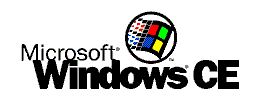 |
LAN Internet Access with Pocket Internet Explorer |
Please report Problems, Errors, Omissions and General Comments to jon@whiten.globalnet.co.uk.The aim is to discuss connection to a LAN Internet feed from a Windows CE HPC via a Windows 95 Workstation connected to the LAN.OverviewFor some it is desirable to be able to connect to the Internet via their workplace LAN (TCP/IP) for the purpose of accessing their personal mail box or news feed for example. This document will look at using WinGate 2 (www.deerfield.com) to act as gateway between the HPC and the LAN Firewall/Proxy Server. It has to be assumed that at this stage the user has a valid connection to the LAN, is running Windows 95 with HPC Explorer 1.1 and knows the IP addresses of both the Windows 95 Workstation and the Firewall/Proxy Server. This procedure may work with NT Workstation 4.0 but is un-tested. In order to complete this operation, we will look at 2 separate areas:-
The IP address of my machines are 192.1687.0.1 for the firewall and 192.168.0.2 for the Windows 95 workstation. 1. Configuring WinGate 2 to connect to the LAN Firewall.Download WinGate 2 from www.deerfield.com and install according to the instructions included. Do not worry about having to configure any Dial-Up settings.
2. Configuring Pocket Internet Explorer
In Use
DisclaimerTHIS INFORMATION HAS BEEN PROVIDED IN GOOD FAITH FOR THE BENEFIT OF ANYONE WHO IS INTERESTED. THE ONLY GUARANTEE I CAN GIVE IS THAT I HAVE HAD THIS SET UP WORKING TODAY. NO RESPONSIBILITY WHAT SO EVER WILL BE ACCEPTED IF THE ABOVE PROCEDURE RESULTS IN ANY UNDESIRABLE OPERATION OF THE HPC WORKSTATION OR LAN. |
|