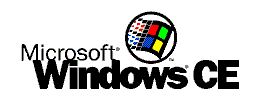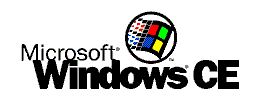Clock Format
-
Go to HKEY_LOCAL_MACHINE\nls\overrides
-
Create/Edit the following Values
STime STRING ":"
- Time Separator
STFmt STRING "h:mm:ss
tt" - Time Format String
S1159 STRING "am"
S2359 STRING "pm"
Time Format String
h - Hours 12 Hour Clock with No
Leading Zero
hh - Hours 12 Hour Clock with Leading Zero
H - Hours 24 Hour Clock with No Leading Zero
HH - Hours 24 Hour Clock with Leading Zero
m - Minutes with No Leading Zero
mm - Minutes with Leading Zero
s - Seconds with No Leading Zero
ss - Seconds with Leading Zero
t - am/pm indicator - First Letter Only
tt - am/pm indicator - First Two Letters
ttt - am/pm indicator - First Three Letters
...
Note: These settings are only READ by the system
following a warm-boot (Reset)
 Go to Top... Go to Top...
|