Issue 9, November 1984 - MegaBasic Tutorial, part 1
| Home | Contents | KwikPik |
The YS MegaBasic manual is on the Spot's Pourri page.
| THE COMPLETE | |||||||||
|---|---|---|---|---|---|---|---|---|---|
| M E G A B A S I C | |||||||||
|
TUTORIAL - PART 1 Your Spectrum presents the first in a series of tutorials on the amazing new language for the ZX Spectrum - YS MegaBasic. Mike Leaman details two of its most outstanding features - windows, and the manipulation of character sets. 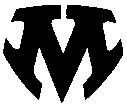
| |||||||||
Once you've got hold of your very own
copy of YS MegaBasic (And that won't be long now! Ed.), the features that are
going to grab your attention first of all are
going to be the use of windows on-screen
and the ease with which you can manipulate the different character sizes. So
without further ado, let's take a look at
the screen output and the commands
you'll need to be au fait with before you
get down to some serious Mega-programming. FRAMING WINDOWSA 'window' is an area of the screen to which you can output any characters. This area can be specified to be any size and in any position on-screen. Users can have any number of windows active at any one time, but the normal limit is 10 without involving the use of special memory-saving techniques which I'll detail once you've had a chance to play with YS MegaBasic yourself. |
If windows are positioned on-screen
such that they overlap, you'll find that
printing to one window will obliterate
whatever's in the other window. For this
reason, it's best to plan out exactly what
screen layout you're after before you
commit yourself. You'll also find that
characters scrolled off the top of a window are lost - an indication that the
window techniques offered by YS MegaBasic are not quite the system
you'd expect to find in computers like the
Apple Mackintosh ... but then, there's a
slight difference in the price of the Spectrum compared to the Mac! The normal Spectrum can be thought of as having a single window of a fixed size, and associated with this window are the following features - the PAPER colour, the INK colour, the BRIGHT state, the FLASH state, the INVERSE state and the OVER state. However, with YS MegaBasic, the Spectrum can make use of up to 20 user-definable windows, |
each having the following features
attributed to them - the character size,
the PAPER colour, the INK colour, the
BRIGHT state and the FLASH state.
The current character set or FONT, the
INVERSE state and the OVER state can
be said to be features of all 10 windows
and so are referred to as 'global' features.
It must be noted that the FONT state
only has effect when normal and double-
height characters are selected;
half-width characters use a special predefined character set. A SIGN OF CHARACTERMoving on to the character sets themselves, the Spectrum screen under YS MegaBasic can be thought of as having 64 columns and 24 lines. This feature allows half-width characters to be used on-screen; half-width characters can be printed in any column of the screen, whereas normal and double-height characters can only be printed at column | |||||||
| |||||||||
positions which have an even number. It must also be noted that although the character resolution has been improved, the colour resolution has not. The character sets for FONTs 1 and 2 are stored in RAM allowing users to redefine them at will for whatever requirements you may have. Also, characters 128 to 143 are also stored in RAM (the normal Spectrum character set). Thus, it's now possible using the normal method of constructing Spectrum user- definable graphics to obtain up to 229 UDGs - just think of the graphics you'll be able to include in your own Mega-programs! IN COMMANDSBefore you take a look at the listing I've prepared to illustrate these aspects of YS MegaBasic, have a look through the detailed explanation of each of the commands associated with the creation of windows and the manipulation of the different character sets.Note that when you're looking through the tables of commands that 'n' denotes a numeric expression and '$' represents a string expression; and expressions shown in brackets are optional. When you're using YS MegaBasic commands which require numeric or string expressions, there's no restriction to the complexity of the expression and all standard ZX Basic functions can be used alongside the new ones.
|
| ||||||||||||||||||||||||||||||||||||||
| . . STOP PRESS . . . STOP PRESS . . . STOP PRESS . . . STOP PRESS . . | ||||||||||||||||||||
|---|---|---|---|---|---|---|---|---|---|---|---|---|---|---|---|---|---|---|---|---|
|
Being given a deadline for a piece of
software that's taken me over a year to
produce, I couldn't resist adding a few
final touches to make it last just that bit
longer in the marketplace ... and also to
make it more user-friendly! You may have noticed in this month's tutorial a brief mention of the Front Panel. Well, to explain that a little, the Front Panel allows the user to get to the heart of the Spectrum - the Z80 processor itself. Thus, you can easily alter the contents of the registers and alter the way the Spectrum operates. Entering the Front Panel using the command MON' (or pressing the Space and 'F' key together) produces a display showing the current piece of memory in yellow and the registers in cyan. At the bottom of the display is a green cursor which the user can use to enter bytes into memory by typing their values in hexadecimal. Each time a value is entered, the current memory location is advanced by one or, if a change isn't needed, you can just press Enter. Stepping back through memory is just as easy using the minus key. As well as entering bytes into memory, users can also make use of other features using the single-letter commands shown below. If you make a mistake, not to worry, any command can be aborted simply by pressing the Space key. Note that in the table on the right, the variable 'n' represents a hexadecimal number. |

| |||||||||||||||||||
| ||||||||||||||||||||
| Home | Contents | KwikPik |