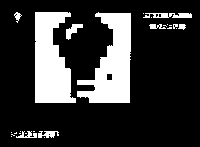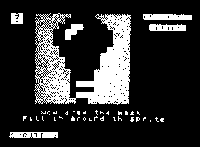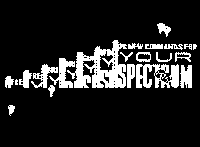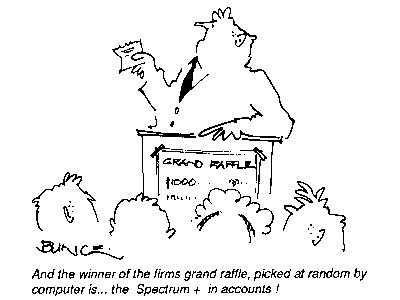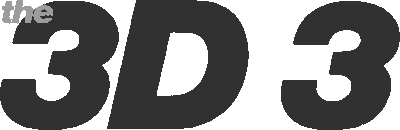
In last month's YS [see 3D Daze], Mike Leaman presented a 3D graphics creator in machine code. He follows up this month with three extras that turn the program into a complete 3D system. There's a turbo-charger for extra smoothness, an on-screen 3D sprite designer plus the promised conversion to YS MegaBasic. Well, they say that all good things come in threes!
Now it's an idea to check that the new routine's working using last month's demo program. Remember though to alter the CLEAR and LOAD commands at the beginning of the program to CLEAR 57750 and LOAD "TCODE" CODE. A last plus point is that this new routine lets you use the whole screen as background but that does mean that when you use CLEAR to reserve the memory for your backdrop you'll have to reserve 6K instead of 2K. The reason for this is that another area of memory is used for printing on, instead of the normal screen. When you print, erase or move a sprite all the printing is done in this new area of memory, and that means that the entire 6K of memory is copied to the real screen, updating the whole screen at once.
* 3D Turbo Charger
I hope that by now you've got the listing from last month's issue up and running and that you've started to create moving graphics in three dimensions. The only problem is that they're a little flickery. What d'you mean, you noticed? This was a result of trying to keep last month's code to the absolute minimum so that you wouldn't have reams and reams of listing to type in. Now though you can solve the problem with this small program. The method I've used is a trick thatDone that? Right, now save it to tape and run it. It'll now load last month's code, so once you've typed RUN, load the 3D Daze program into your Speccy. The program will now alter the code to include the new routines and then it resaves the turbo-charged code for you.