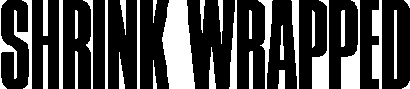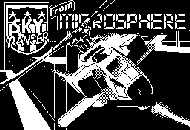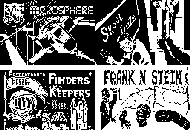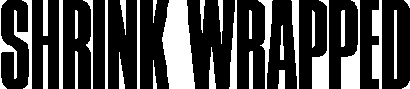
YS MegaBasic is a big program that's had an enormous impact. But for all you who believe that small is beautiful, Keith Symonds has the solution. A YS MegaBasic program that'll shrink your screens and then print them onto a ZX printer.
|
| Lines 50-60 These lines shrink the bottom half into the top left. |
70 GET_0, 34000,5,0,6,16
80 CLS
90 PUT_0, 32000,0,0,6,16: PUT_1, 34000,5,0,6,16
100 PAPER 7: INK 0: WINDOW_0, 0,23,64: CLW_3: GET_0, 30000,0,0,11,16 |
| Lines 70-100 These lines put the whole shrunk picture back onto the screen, and then copies the picture into memory. |
110 INPUT "PLACE:";A
120 LET X=(0 AND (A=1 OR A=3))+(16 AND (A=2 OR A=4))
130 LET Y=(0 AND (A=1 0R A=2))+(11 AND (A=3 OR A=4))
140 INPUT "NAME:";A$
150 CLS
160 PUT_0, 30000,Y,X,11,16 |
| Lines 110-160 These lines position your miniaturised screen where you want it. |
170 SAVE *"m";1;A$SCREEN$
180 PAUSE 0
190 STOP |
| Lines 170-190 This section saves the screen and then stops. |
9000 @SHRINK_KX, KY,KW,KD,KB,KC,KE,KF
9001 BROFF
9009 LET KKK=0
9010 FOR Q=1 TO KW STEP KN
9019 LET KKB=0
9020 FOR R=1 TO KD STEP KC
9030 IF POINT (KX+Q-1,KY+R-1)=1 THEN PLOT KE+KKK,KF+KKB
9035 LET KKB=KKB+1
9040 NEXT R
9045 LET KKK=KKK+1
9050 NEXT Q
9051 BRON
9060 ENDPROC_SHRINK |
Lines 9000-9060 This is the Shrink routine.
MINI MIXER
This program asks for the names of the screen displays in the correct
numerical order and then loads them in. You'll then be asked what you
want to call the final screen and then it saves it. You're now free
to load up the miniature display and copy it onto your printer. |
10 REM Mixer v.1 1985
By Keith Symonds
20 :
25 CLEAR 29999
30 CLS
35 SPRINT_10, 80,6,1,"MIXER": SPRINT_0, 90,2,1,"By Keith Symonds": SPRINT_60, 100,2,1,"5:6:85"
40 INPUT "1st position:";A$
50 INPUT "2nd position:";B$
60 INPUT "3rd position:";C$
70 INPUT "4th position:";D$
80 CLS
90 INPUT "Input cartridge and press RETURN";E$ |
| Lines 10-90 This clears the picture area in memory and then asks
the names of the four screen$. |
100 LOAD *"m";1;A$SCREEN$
110 GET_0, 30000,0,0,11,16
120 LOAD *"m";1;B$SCREEN$
130 GET_0, 31585,0,16,11,16
140 LOAD *"m";1;C$SCREEN$
150 GET_0, 33170,11,0,11,16
160 LOAD *"m";1;D$SCREEN$
170 GET_0, 34755,11,16,11,16
180 CLS |
| Lines 100-180 This loads in your pictures from microdrive - take
out the *"m";1; if you're using tape. |
190 INPUT "Name:";A$
200 PUT_0, 30000,0,0,11,16
210 PUT_0, 31585,0,16,11,16
220 PUT_0, 33170,11,0,11,16
230 PUT_0, 34755,11,16,11,16
240 SAVE *"m";1;A$SCREEN$
250 PAUSE 0
260 STOP |
| Lines 190-260 This block simply positions the four shrunk screens
on the display and then saves the picture as a separate file. |
|
There was a time when the world was awash with ZX printer paper. Ah, those halcyon
days! You couldn't move for programs that let you dump displays up to eight times
larger than real size to Sinclair's hot piece. How times change - now everyone's
short of the shiny stuff - and no, I don't mean just money!
That's why I've devised a routine to squeeze four full sized screen displays into
one. And what's more, I did it using YS MegaBasic! The very useful GET, PUT
and PROCedures meant that the program could be short and, best of all, quick to
type in.
Of course, it's still not easy to shrink a screen by half if you still want to
retain any semblance of detail. My routine scans the area needed for shrinking,
finds out if every other pixel is on or off and then determines whether or not
to plot a pixel in the area
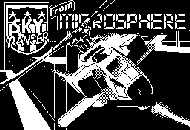
Pick up a picture, any picture - this program will take 'em all. Now, load it into the Shrinker program ...

... and just watch that SCREEN$ go for the slimmer's awards. Maybe there's a little lack of quality, but remember you're working in a quarter of the size.
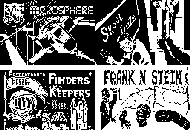
Why not bring three friends to the party? The Mixer program will let you move 'em round, and then save a compiled pic of the lot!
|
where the shrunk screen is to be placed. Tricky
stuff you might think, but easily taken care of with the GET command.
All that's left to be done is to place the display into one of the four corners
and then the second program puts them all onto one display to be saved or printed.
Easy really, provided of course, that you have a copy of YS MegaBasic. If you
haven't, isn't it about time you saw a shrink!
SHRINKING PROCEDURES
For all you YS MegaBasic hacks, here's an explanation of the parameters used in the
Shrink PROCedure:
SHRINK x,y,u,d,b,c,e,f
x and y are the pixel co-ordinates of the bottom left-hand corner
of the area to be shrunk.
u is the number of pixels the area is across.
d is the number of pixels the area is down.
b is the amount to be shrunk in the u direction.
c is the amount to be shrunk in the d direction.
e and f are the pixel co-ordinates of where the shrunk area will
be placed. |
SHRUNKEN EDITOR
Load your copy of YS MegaBasic and then enter the program before saving
it to tape. If you're not using microdrives, then change the following
lines to:
20 LOAD A$ SCREEN$
170 SAVE A$ SCREEN$
Now run the program and it'll ask you for the name of the screen display
you want to shrink. Start the program and the program will load the piccy.
You'll have to be patient now while you wait for the display to be shrunk
in the wash!
You'll then be offered a choice of where you want to place your shrunken
screen. 1=top left, 2=top right, 3=bottom left, 4=bottom right.
If you're using tape, it's an idea to save your screens in number order for
the mixer program. Finally, the program will save the screen display. |
10 CLEAR 29999: PCLEAR
14 SPRINT_6, 85,5,1,"SHRINK": SPRINT_0, 95,2,1,"By Keith Symonds": SPRINT_60, 105,2,1;"5:6:85"
15 INPUT "Name of screen display:";'A$
20 LOAD *"m";1;A$SCREEN$ |
| Lines 10-20 These lines shift the Ramtop and load in the screen$ you
want to shrink. |
25 GET_0, 30000,11,15,13,17
26 WINDOW_11, 32,12,32: CLW_0 |
| Lines 25-26 These lines capture the bottom right of the screen ... |
30 SHRINK_0, 88,255,87,2,2,128,4 |
| Line 30 ... and this line calls the Shrink PROCedure, which squashes
the top half into the bottom right. |
35 GET_0, 32000,16,16,6,16
40 PUT_0, 30000,11,15,13,17 |
| Lines 35-40 This puts the squashed top half into memory and then replaces the bottom half. |
50 WINDOW_0, 0,11,32: CLW_0
60 SHRINK_0, 0,255,87,2,2,0,88 |
|