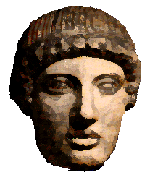Ancient Greek font
Does this look like Greek to you, or just a mad jumble of random characters? (Don't say it's all Greek to you anyway!)
oi0ki/a| th|~ th~j tw~n mursi/nwn o(dou~ : e)semnu&nonto de\ peri\ e9autou/j w(j ou)de\n diafe/rousi tw~n a!llwn a)nqrw&pwn, dia\ de\ tou=to xa&rin pollh\n h|!desan. dio&per nomi/zoij a@n au)tou\j e0n prw&toij ei]nai tw~n mh\ metexo/ntwn tou~ qaumasi/ou, w(j peri\ ou)deno\j poioume/nouj ta\ toiau~ta kai\ a)lazonei/an kalou~ntaj.
If you can see Greek text - fine. Your browser supports embedded fonts, or you already have SPIonic installed and you are all set up.
If you can't, you'll need to install a Greek font called SPIonic on your computer. You'll need this to be able to use the Greek Harry Potter lexicon. You'll also be able to use the font in any other applications, such as word-processors and graphics programs.
The Harry Potter Lexicon uses Greek text formatted with the freeware SPIonic Greek font. It displays ancient Greek with its full range of accents and diacritical marks on both Macs and PCs.
SPIonic is available in Macintosh and PC/Windows versions.
Download and Installation for Macintosh
To install the SPIonic font on your Macintosh system:
Step 1: Download the SPIonic.sit stuffed file to your desktop or any other download folder. (This file has been scanned for viruses using McAffee Virex 6.0 and found to be clean.)
Step 2: Decompress the SPIonic.sit file with StuffIt™ Expander or another decompression utility. (Some newer browsers, such as Microsoft Internet Explorer 5.0, will automatically decompress stuffed files on download, in which case you can skip this step.)
Step 3: After decompression is complete, you will notice an SPIonic 'font suitcase' file in the same folder as the original .sit compressed file. Drag this font suitcase file onto your System Folder icon, where the MacOS will recognize it as a font and move it into the Fonts folder.
Installation is now complete. You may have to quit your web browser and re-launch it in order for the new font to be recognized. On some systems, you may need to restart your computer before the font will take effect in your browser.
Download and Installation for PC/Windows
To install the SPIonic font on your Windows system:
Step 1: Download the SPIONIC_.TTF TrueType font file to your desktop or any other download folder. (This file has been scanned for viruses using McAffee Virex 6.0 and found to be clean.)
Step 2: Go to the Start menu, click on Settings and select Control Panel to open your Control Panels window.
Step 3: Within the Control Panels window, you will see the Fonts icon. Drag the SPIONIC_.TTF file onto the Fonts icon to install the file into your system's font collection.
Installation is now complete. You may have to quit your web browser and re-launch it in order for the new font to be recognized. On some systems, you may need to shut down and restart your computer before the font will take effect in your browser.
Documentation
There is a diagram of a keyboard showing how to use the Greek font to produce all the accents etc, and full instructions
Explore the Vocabulary
Go to the Greek - English Vocabulary
I know the vocabulary is not yet complete! But as most of the commoner words recur throughout the book, it will be a great help in getting started. I hope to add the words for the later chapters in due course. The words that appear in blue are "non-classical" - these are either my own coinages - in accordance with ancient practice (Aeschylus is my inspiration!), or else words borrowed from more recent Greek, from medieval to modern, wherever Classical Greek has no word for it!
Printing
There have been reports of problems with printing out the vocabulary and commentary, which were designed to be used online. If you experience this, the solution is to save the files to your hard disc, and then load them into Word. They will then print normally. You could also remove the green background from the vocabulary before you print by right clicking and selecting "borders and shading".