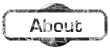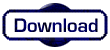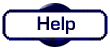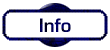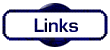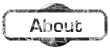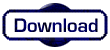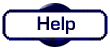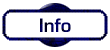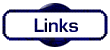|
The (Abridged) Unreal-Talker Online Help Page
This page lists the most frequently used commands and some of their alias' as well as a short description of what they do. If you are new talkers, or even an old hand, you may find this section enlightening! There is a lot here, so only really look at a section at a time. For more information on these commands and the talker Unreal, please make sure you visit the Unreal - Talker Website.
For the moment this page will deal with simple commands and help on specifics for Unreal. Most of this information is extracted directly from the Unreal Helpfile integrated within the talker. To gain Help on the talker at any time, just type help!
Communication Commands
Well here we go, time to start. This set of commands are those used to communicate - to chat to others on the talker. Now there are many combinations and shortcuts, but these can be learnt later. Here from the Unreal Online Help are those commands:
| Command |
Abbreviation |
Description |
say
emote
think
echo
sing
tell
remote
premote
whisper
recho
rsing
yell
rt |
' or ` or "
: or ;
;; or ::
~
+
)
. or >
, or <
=
-
(
&
* |
Say a message to everyone in the same room as you.
Emote an action to everyone in the same room.
Possessive emote to the room (adds 's to your name)
Does a . o O ( think) to everyone in the room.
Does an "echo" to everyone in the room.
Does a o/~ sing O/~ to everyone in the room.
Tell something to a particular person or persons.
An emote, but to a particular person or persons.
Whisper to a person or persons in the same room as you.
Like echo, but to a particular person or persons.
A private sing to someone.
Yell at some person or persons.
A think to a specific person or persons. |
reply
ereply
preply
treply
sreply
yreply
oreply
shout
yemote
pyemote
ythink
yecho
ysing |
]
[
[;
[~
[ )
[&
[+
!
!: or !;
!:: or !;;
!* or !~
!= or !-
! ) or ! ( |
Handle "multi-tell" situations with this command.
Like reply, but you emote instead.
Possessive ereply.
Think reply.
Sing reply.
Yelled reply.
Echoed Reply.
Say something to everyone on the program.
An emote to everyone on the program.
A pemote to the entire program.
A think to everyone on the program.
Echo to the entire program.
Sing to everyone on the program. |
|
 |
Pager Commands
So now we have these commands, perhaps it's next best to look at the pager program. The pager is what displays the help messages on the talker itself. This has several commands and these are:
| Command |
Abbreviation |
Description |
b or p
f or n
t
q |
none
none
none
none |
Back 1 Page
Forward 1 Page
Go to the top of what is being paged.
Quit |
|
|
Unreal uses Nightwolf's advanced pager. This means you can continue to enter commands whilst in the pager (although you will not be able to view paged text). |
Personal and Multiple Message Commands
After the pager, we are going to look at some more commands that may be of use. These deal with messages that you may receive. If you find, for example, that you are getting a lot of messages, then you can block them. Here are the commands:
| Command |
Description |
BLOCKTELLS
BLOCKFRIENDS
EARMUFFS
QUIET
LINEWRAP
WORDWRAP
SHOW
HITELLS
QUIT |
Ignore any tells to you.
Block the "spam" caused by friend-tells to you.
Ignore any shouts.
Go quiet, ignore shouts and tells.
Turn off, or set the width of your terminal.
Turn off, or set the largest word that will trigger wrapping.
Show what sort of command, some text has originated from.
High-lights any personal messages for you.
Leave the program. |
Information Commands
To gain information about the people on the talker, and a few things about your own character there are a few commands they may be useful. These are the information commands:
| Command |
Description |
who
w
swho
fwho
qwho
twho
where
with
hide
idle
idlemsg
examine (x)
finger (f)
look (l)
time
commands (c)
privs
grabable |
Lists who is currently on the program.
Lists who is on, rank, location and idle time.
brief version of 'who'.
Show which of your friends are on and listening.
Shows all your friends on, blocking or not.
Does a 'who' with titles, not session messages.
Lists where everyone (or a particular person) is.
Lists who a particular person is with.
Make it so no-one will know where you are.
Shows when someone (or everyone) last did something.
Set a message to say why you're idle.
Show info about a person who is logged in.
Show info about someone who isn't logged in.
Show the room you are in, and who is in it.
Show the local time.
A list of every command you can do.
A list of abilities you have.
Lists who you can grab. |
Personalisation Commands
Ok your doing well! Now we are going to look at how to personalise your character. By now you would have realised that by typing in 'examine' or simply 'x' at the prompt will give you some information about your character. You can add to this, and change some of what is there. Similarly this applies to the 'finger' or 'f' file too. Some of the information only appears on either the 'x' or the 'f' file. Some will appear on both. Abbreviations where applicable are given in brackets. Are you ready? Then lets begin!
For Both Files:
| Command |
Description |
| age |
To set your age, type: age (number). You must set the age to a numerical value. It will not recognize anything else. Typing 'age 0' turns this function off.
|
| birthday (bday) |
To set your birthday, type: bday (month/date). If you want your birthday to be set to Feb 29, you Must include the year in the date. For example: bday 29/2/96. The only time you do not have to include the year, is when it is an actual leap year. Typing 'bday 0' turns this function off. |
| description (desc) |
To set up a description of yourself, type: desc (string). The string can be anything you like. |
| hometown |
To set the location of where you are, type: hometown (place) |
| madefrom |
To set what you are made from, type: madefrom (components). You may now set this to whatever you wish it to be. If you type madefrom without anything after it, it will default to the old message. |
| title |
To set your own title type: title (insert your noble rank here). You do not need to put your name at the beginning of your title - the program will do it for you automatically. If you prefer to have just your name and no title after it, type title with no message after it. (i.e. just type: title) |
| toggle |
To set your email and/or site public for friends or everyone to see, type: toggle (email or site) (friends or everyone). If you do not toggle your email or site, it is assumed that you wish for them to remain private. |
| url |
To set the location of your homepage, type: url (location). This is NOT to set up a homepage. It is only for those who currently have one. Please make sure you use http:// infront of the web-address. |
For the Examine (x) file only!
| Command |
Description |
| favourite |
To set up a favorite, type: favorite (number) (item) (thing). The number must be 1, 2, or 3, as you are only allowed 3 favorites. The item may be no longer than 12 characters long. For example: to show that your favorite movie is Star Wars type: favorite 1 movie Star Wars. To delete a favorite, type: favorite (number). Make sure that you have the correct (number) of the one you wish to remove. Also, you do not put in an (item) or (thing) when you are deleting a favorite. |
| irl_name |
To set the name you go by in real life, type: irl_name (your name) |
For the Finger (f) File only!
| Command |
Description |
| plan |
To set your plan, type: plan (what you want to do with your life). If you wish to remove the plan section from your f-file, type plan with no comments after it. (i.e. just type: plan) |
Note: The examine (x) file is for people to get more info on you when you are currently logged in. The finger (f) file is to get more info when you are logged out.
A few more personalisation commands... (these don't affect the x or f files):
| Command |
Description |
| prefix |
To set a prefix, type: prefix (msg). This has a limit of 16 characters, and will not accept any blank spaces within it. The prefix is also shown to anyone who has the prefix command on whenever you say something, public or private. |
| recap |
To re-capitalize your name in some new fashion, type: recap (name as you want it to appear). You can't have all your name in caps. Staff may recap other peoples names. |
Editor Commands
Now we are going to look at the text editor that is a part of Unreal. Mastering this means that you will be able to post news articles and mails to people on the talker. NOTE: Lines not starting with / or . are inserted into the text!! This is VERY important because you could accidently place a personal tell into a news article! The editor has many features and these are the commands:
| Command |
Description |
.del
.-
.+
.view
.l
.g
.top
.bot
.wipe
.stats
.quiet
.end
.quit
.s (string) |
Delete the current line (or x lines).
Go back a line.
Go forward a line.
See what you've written.
View the current line.
Goto a line.
Goto the top.
Goto the bottom.
Completely clear the buffer.
Show some stats about the buffer.
Toggle whether you go into 'quiet' mode when editing.
Quit the editor and keep the changes.
Quit the editor and throw away any changes.
Finds the next global occurrence of the string. |
| .sr (s) (r) |
Search and replace all occurrences of (s) with (r) eg: Marry had a Yello cat! .sr "Marry" "Mary" changes Marry to Mary. The quotes allow you to replace spaces and stuff too. i.e. .sr "Yello cat!" "little lamb," now the line reads: Mary had a little lamb,. |
Moving Commands
This set of commands are used for moving around Unreal between the rooms. If a room is locked then some of these can not be used. Likewise, you can only grab someone who has enabled that flag on their friends list. The moving commands are:
| Command |
Description |
go
trans
home
visit
leave / main
exits
check room
grab
join |
Move to an adjacent room.
Move to any room (if you know its i.d.).
Go home.
Visit a person in their home.
Leave to the main room.
Find out where you can 'go'.
Find out the name/id of the room you are in.
Grab someone into the same room as yourself.
Join someone in the room they are in. |
Friends List Commands
In this section we are going to look at the friends list set of commands. These enable you to add people from the talker to a list. From this list you can mail to them, talk just to them rather than everyone, and generally catch up with several people at once. The commands are:
| Command |
Description |
list
clist
slist
rlist
tlist
friended
fwho |
View your list.
Clear entries in your list.
Set particular flags in particular entries.
Reset particular flags in particular entries.
Toggle particular flags in particular entries.
Lists people that consider you a friend.
Lists people who you call friend. |
| noisy, ignore, inform, friend, grabme, beep, block, bar, friendblock, mailblock, shareroom, nofriend, prefer |
Toggle, set or reset flags according to which command is used on a particular person or persons in your list. For example, if you want to friend someone, you type: friend (someone). The various flags are fairly self-explanatory. Grabme - is to allow people to grab you. Beep uses your computers speaker to sound an audible beep when someone connects. Block completely blocks a person from talking to you. Ignore does a similar thing but is far more effective. Inform shows you when a friend, or when someone on your list connects or disconnects to the talker. Prefer is useful if there are several people connected to the talker with similar initials e.g. dave and daveman. If you use prefer dave then any tell to d, da, dav will automatically goto Dave. |
ef
tf
rf
rtf
sf
pf
yf |
Echo to your friends.
Tell your friends.
Remote to your friends.
Remote think to your friends.
Sing to your friends.
Premote to your friends.
"Yell" at your friends. |
|
 |
Check Commands
We will look at the mail commands in a moment. First we are going to find out how to check for new mail or news. Infact a whole range of commands can be checked. These are:
| Command |
Description |
check mail
check news (group)
check snews
check exits
check autos
check room
check rooms
check email
check wrap
check entry |
Check your mailbox.
Check the news.
View the superuser news.
View the exits in the room.
See the auto-messages in a room.
List info about a room.
List your rooms.
See what your email address is set to.
Check the line/word wrap stats.
Check the entry for your name, on someone else's list. |
|